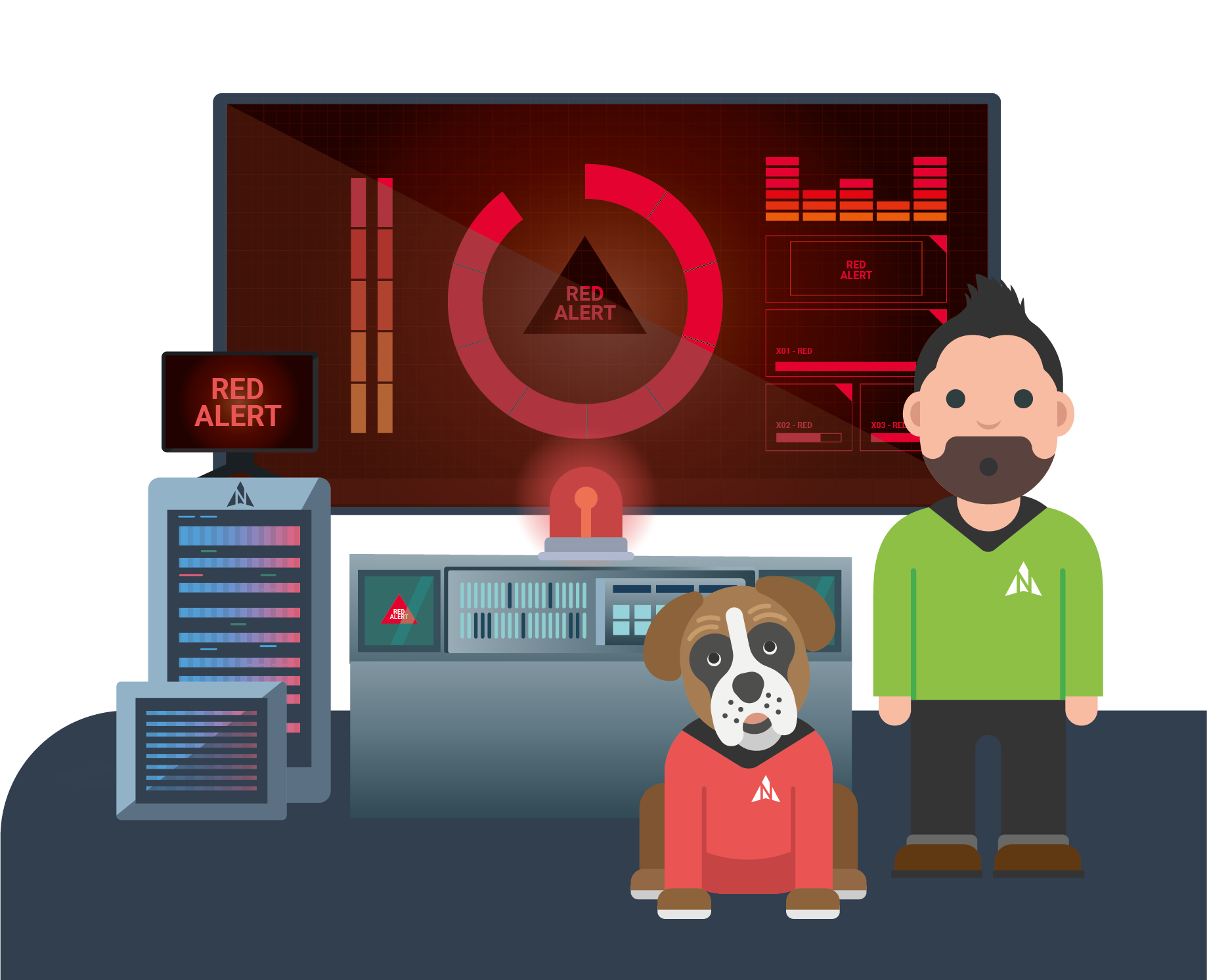For those who prefer to read…
“Screen Sharing Part 1” IT Support Episode 56
Hi, I’m Christian from “Northstar IT” and this week I’ve got a tale from our helpdesk, it’s the first of a two-part episode about screen sharing.
So this is inspired by one of our clients. The lady in question needed to have a Zoom call with her accountant. As she didn’t have a webcam on her desktop PC she brought her laptop in to be able to do the Zoom call with her accountant at her desk.
They connected up and started doing the pleasantries as we all do when initially starting and then the accountant said, “I need you to share your
screen so that I can log into ‘Sage’, their accountancy product and be able to get on and do the work and a little bit of training, all at the same time.”
As I was on site at the time a voice comes booming over the room, “Christian how do I share my screen?” and I say, “that’s really easy there’s a button below that says share your screen”, and she said, “Oh yeah, I’ve missed that”.
Next thing the accountant asks, “but where is your Sage icon?”
and she said, “well, I already run it. Sage is open, ready for you to do the work you need to do”.
He said, “but I can’t see it.”
And then I had to point out. You can’t share your screen from your desktop while on a Zoom call from your laptop. No that’s a separate computer and if you want to combine the video call with your screen sharing from your desktop you’re going to need a webcam on it.
So, hold that for…
You’re going to need one of these: A webcam.
You can’t cheat by bringing in a desktop and do the webcam part of the call on that and screen share on the other. There are of course always some caveats of this there are some corners you can cut to do it however if you’re going to do it simply and properly, you need one of these and unlike a year ago, they’re a lot easier to source.
So until next time, zoom zoom!