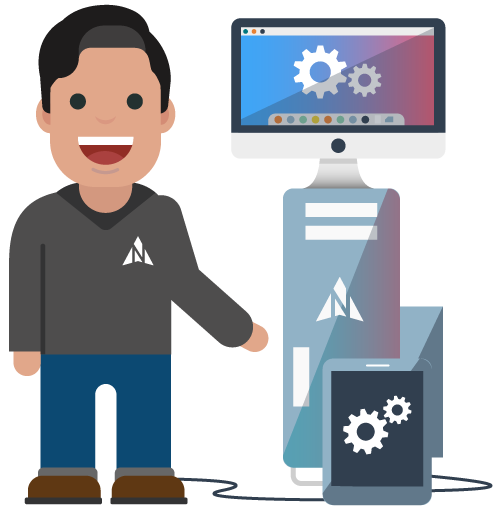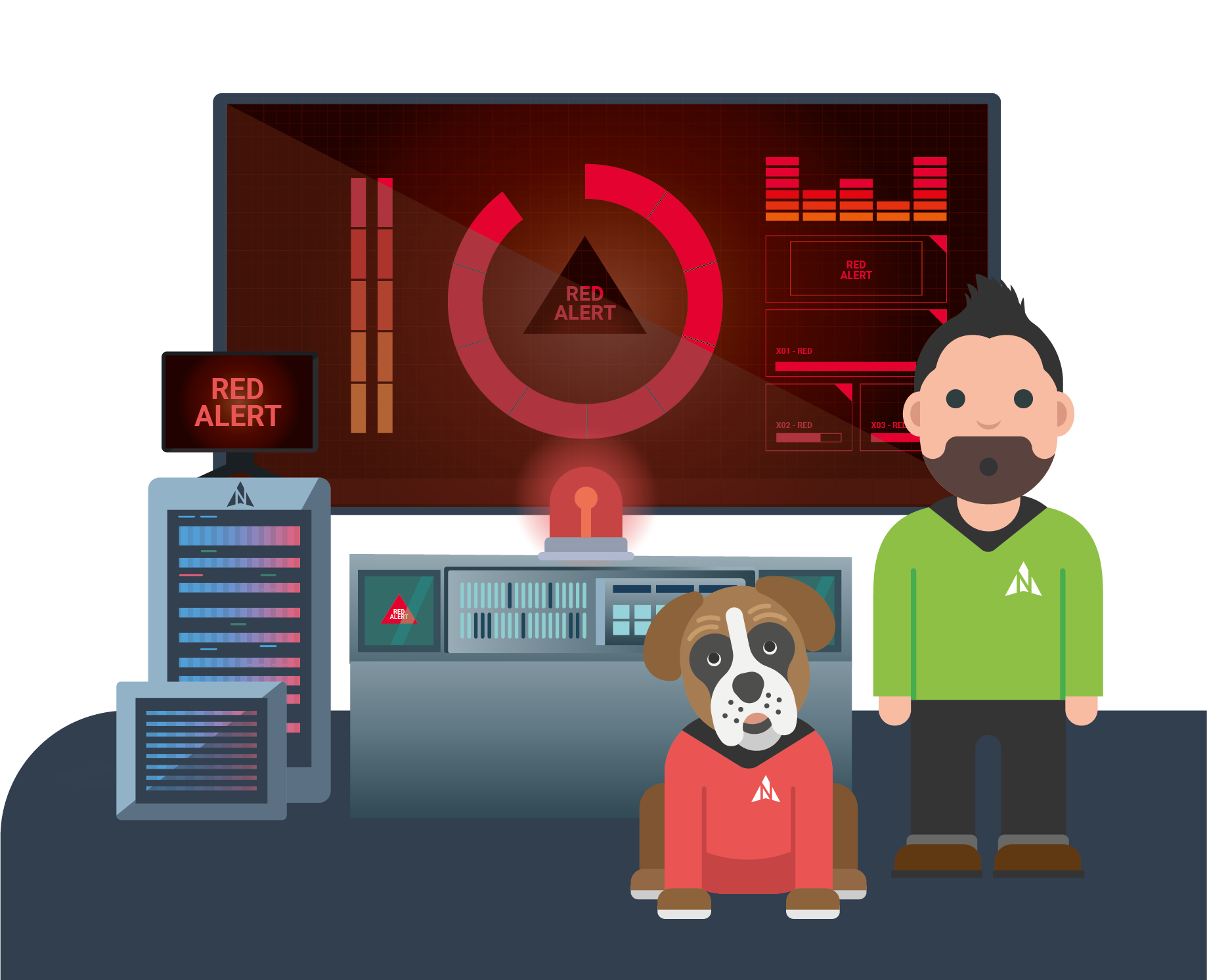CPU (Central Processing Unit)
Core i3, Core i5 or Core i7? These CPUs offer the best performance when it comes to multitasking and multimedia tasks. Core i3-based notebooks are generally found in entry-level systems, while Core i5 makes up the majority of laptops. Core i7-based systems are for those, who want the best performance from their laptop. However, a Core i7-based system, tends to have heat coming through the base of the laptop- so be aware if you plan to use the laptop on your lap a lot of the time. A great help might be a laptop stand. It will keep your machine cooler and create a better working environment for you.